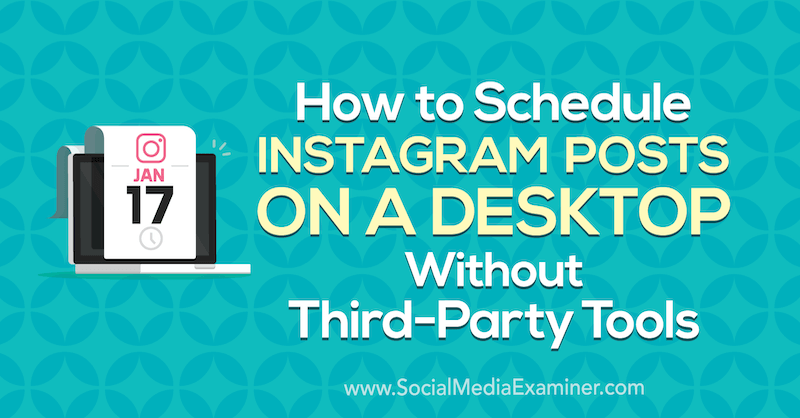
How to Schedule Instagram Posts on a Desktop
How to Schedule Instagram Posts on a Desktop Without Third-Party Tools. Ever wish you could post to Instagram directly from your desktop instead of your mobile device? Did you know Instagram is rolling out this functionality?
In this article, you’ll learn how to schedule and publish posts to Instagram via your desktop without any third-party apps.
How to Access Creator Studio for Instagram
Instagram still hasn’t enabled posting directly from Instagram.com, but the new Creator Studio does offer the option to post and schedule both Instagram feed posts and IGTV videos.
You’ll automatically be logged into the accounts and pages you’re connected to with your Facebook account.
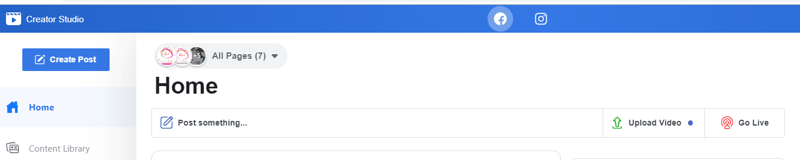
If your Instagram account is connected already, you’ll see the Facebook and Instagram icons at the top of the browser window. If your Instagram account isn’t yet connected, select the option to connect it.
This screen is one of multiple in the rotating display on the home page. Another screen announces the introduction of posting to Instagram and IGTV with a Try It Now action button that will also take you to the Instagram connection option.
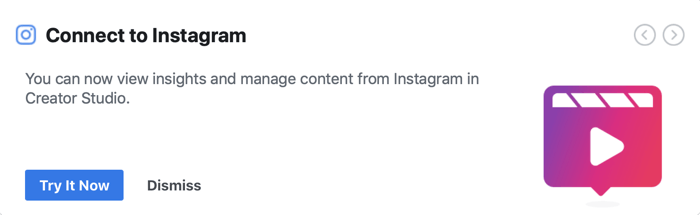
Once connected, click on the Instagram icon at the top of the page to view your Instagram account content and insights.
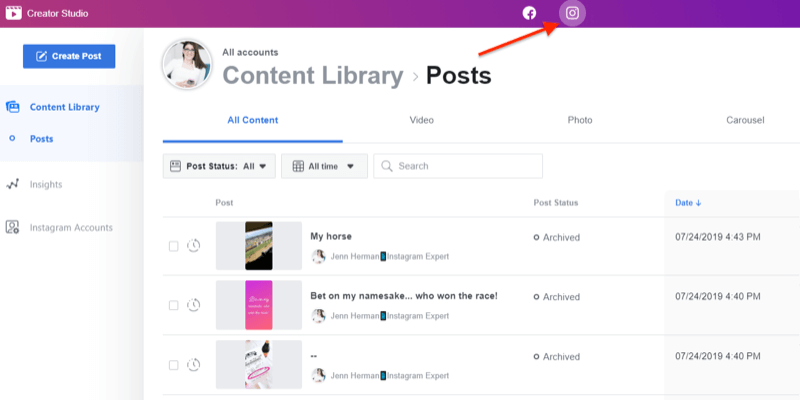
If you have the option to post via Creator Studio, you’ll see a large blue Create Post button in the top-left corner of the screen. Clicking that button reveals two options: Instagram Feed or IGTV. Select the option you want and continue with the prompts to upload your post.
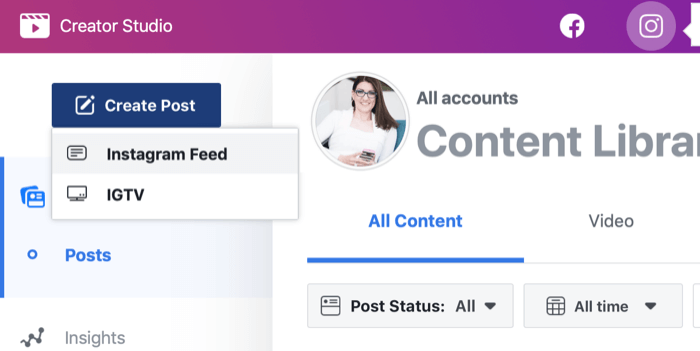
As of this writing, Creator Studio allows you to create Instagram feed posts (with one or multiple photos and/or videos) and IGTV video posts. There isn’t currently an option for Stories.
#1: How to Post to the Instagram Feed From Desktop
To post to the Instagram feed from Creator Studio, click the Create a Post button and select the Instagram Feed option.
A pop-out window will appear on the right side of the page asking you to select the Instagram account to use. If you have just one account, only that account will be listed for you to click on. If you have multiple Instagram accounts, click the one you want to use.
About the author



